Power Apps, what are they
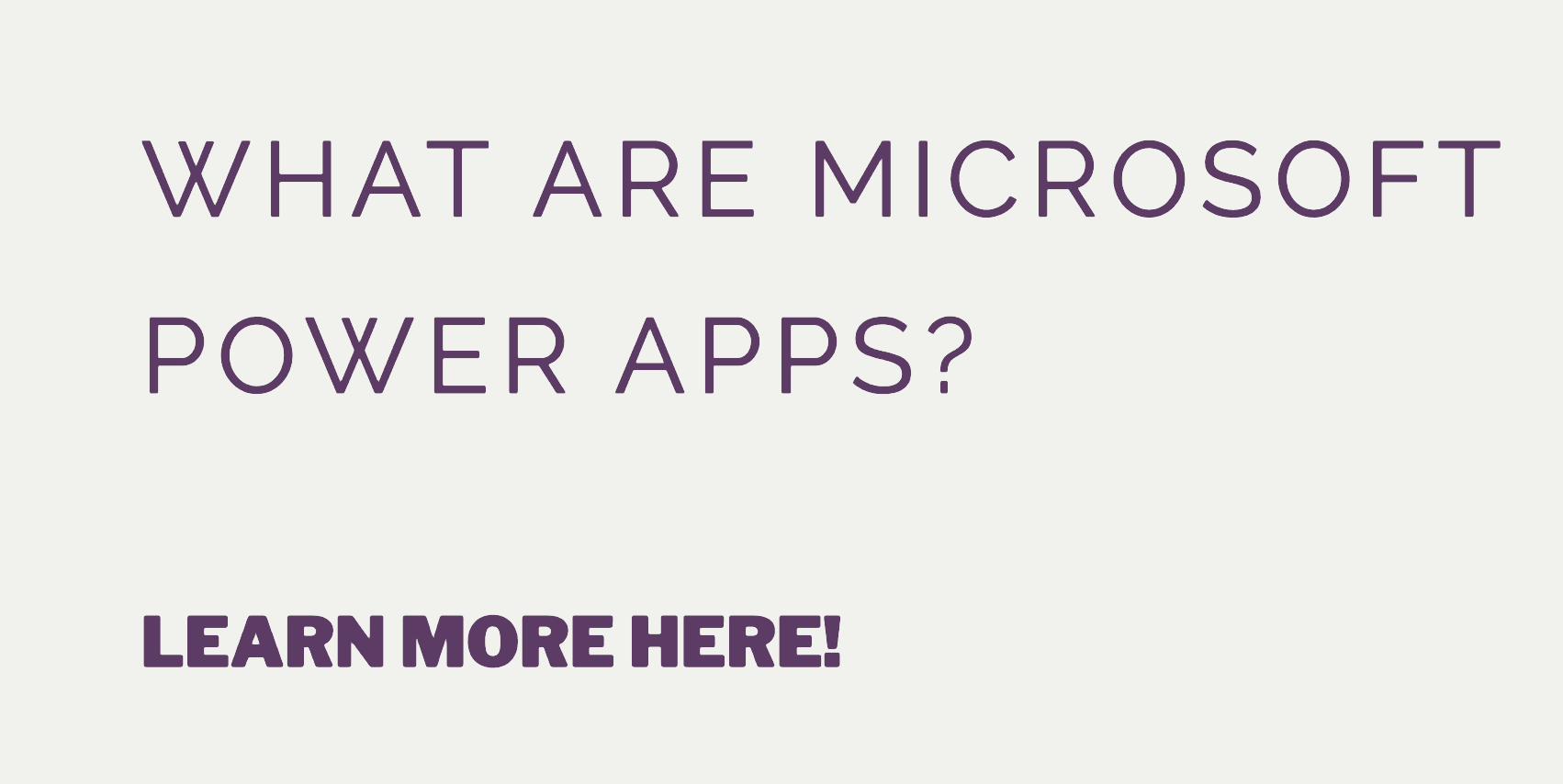
Introduction
Microsoft Power Apps is a powerful tool for businesses to quickly create custom applications. With this how-to guide, we’ll show you the basics of creating a Microsoft Power App and provide some examples to get you started.
Getting Started
Before creating your first Microsoft Power App, you’ll need to set up an account. You can do this from the official website or with the mobile app available in both Google Play and the Apple Store. Once your account is created, you can begin building your app.
Creating Your App
Microsoft Power Apps offers an intuitive drag-and-drop interface that makes it easy to build an app in just a few minutes. Start by selecting a template as the basis of your app, then customize it with different features and functions. You can add buttons, drop-down menus, check boxes, text fields, and more. When adding elements to your app’s interface, make sure they are properly aligned and aesthetically pleasing. Once you have finished designing your interface, it’s time to add data sources for your app to draw from such as databases or spreadsheets stored on OneDrive or Dropbox accounts. This will allow users of your app to access information stored on these platforms quickly and easily. Finally, you can add additional features such as email notifications or SMS messages that will be sent automatically when certain actions take place within the application (e.g., when a new order is placed).
Testing & Publishing Your App
Once you have finished building your Microsoft Power App it’s important to test it thoroughly before publishing it for use by others in your business organization or customers outside of it (if applicable). Test each feature individually as well as their interactions with each other; this will ensure that there are no errors or bugs which could cause problems later down the line when users begin using the application on their own devices or computers. When all tests have been completed successfully and any necessary adjustments have been made accordingly then you are ready to publish! You can distribute apps internally through employee portals or externally through various marketplaces such as Apple Store or Google Play store depending on which type of device users will be accessing them from most often (smartphone/tablet vs computer).
Conclusion
By following this guide and using our examples along the way we hope that you now feel more confident about creating a Microsoft Power App for yourself or for business use! With its user-friendly drag-and-drop design tools combined with its extensive database capabilities (including cloud storage support) there are virtually no limits when it comes to what kind of applications can be built using Microsoft Power Apps – so go ahead get started today!






