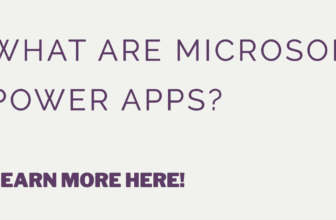How to create a Power App

Microsoft Power Platform is a suite of tools that helps businesses and individuals create custom applications and automate processes without the need for extensive programming skills. The Power Platform includes Power Apps, Power BI, and Power Automate, and it is designed to help users connect data, build apps, and automate workflows. In this article, we will focus on Power Apps and provide a guide on how to make a Power App using the Microsoft Power Platform.
Step 1: Sign up for training
Before diving into creating a Power App, it’s essential to understand the basics of the Microsoft Power Platform. Microsoft offers a range of training resources, including online courses, webinars, and tutorials, to help users get started with the platform. By signing up for training, you’ll learn how to use the platform, understand the features and capabilities of each tool, and learn best practices for app development.
Step 2: Choose your data source
The first step in creating a Power App is to choose your data source. Power Apps can connect to a variety of data sources, including SharePoint, Excel, Dynamics 365, and more. You can also create custom APIs to connect to your data source if it’s not available in the list of connectors. Once you’ve selected your data source, you can use the Power Platform to build a custom app that connects to your data.
Step 3: Choose your app type
Power Apps allows you to create three types of apps: canvas, model-driven, and portal. Canvas apps are best suited for simple workflows and can be designed from scratch. Model-driven apps are better suited for complex workflows, and they are built on top of the Common Data Service. Portals are designed for external users who need to access data from your organization.
Step 4: Design and build your app
Once you’ve selected your data source and app type, it’s time to design and build your app. Power Apps has a drag-and-drop interface that allows you to design your app visually. You can add screens, buttons, text boxes, and other elements to create a custom app that meets your organization’s needs. You can also add logic and workflows to your app using Power Automate.
Step 5: Test and deploy your app
After you’ve designed and built your app, it’s time to test and deploy it. You can test your app in the Power Apps Studio, and once you’re satisfied with the results, you can deploy it to your users. Power Apps allows you to deploy your app to a variety of platforms, including web, mobile, and desktop.
In conclusion, creating a Power App using the Microsoft Power Platform is easy and straightforward. By following this guide, you can design and build a custom app that connects to your data source and meets your organization’s needs. With the Power Platform, you can automate workflows, improve productivity, and streamline operations. Sign up for training today, and start building your Power App!